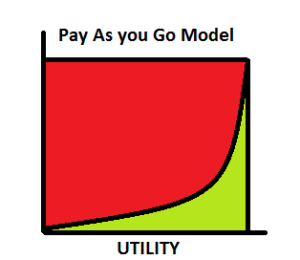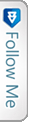Overview
Cloud! Cloud! Cloud! What is this cloud! What is Azure! What is cloud computing again!
Oh! So many questions, when we get into this software industry. We will discuss about cloud computing and then move to Azure.
Cloud computing is one the most hyped and most demanding is the industry now.It is actually a paradigm shift for providing computing over the internet. Innovations are what now the companies are looking forward to. Cloud computing is a big enemy to On-premise computing which has been prevailing since long and is still in process. Now what is On-premise computing, when the solutions are installed on user/user’s systems, whereas cloud provides solutions via the Internet. Cloud computing now no longer wastes your time and space with installing the hardware, servers physically, it just needs a good reliable internet connection.
Cloud comprises of various virtual Data Centers that provide different software, hardware & information resources/services. Organizations now just need to connect to the cloud and use the available resources based on their requirement.
Cloud computing for organizations can be done in three ways:
- Private: This is only for one organization and is totally secure as the name itself is private. 😛
- Public: This is acquired and managed by the cloud service provider and it provides the highest level of efficiency for the resources provided by the cloud provider.
- Hybrid: This is the blend of both private and public, where few resources are added and managed in under the public i.e. the cloud provider and few other resources are managed by the organization. This also provides increased efficiency.
We will now learn more facts and information to make our understanding on cloud clear ..:D
Microsoft Azure
Microsoft Azure is a cloud computing platform provided by Microsoft, previously named as Windows Azure. Lets have a pictorial view of what Azure can provide:
This is what the summary is about azure. All the overheads i.e. the Operating system to be used for the application we develop, the network on which we have the application set up, the storage space and how scalable is the storage used, Monitoring the performance of the application. These are few important things we note and keep in mind before developing an application.
Just imagine, how it would be if we have a provider which will handle and manage for us and let us only focus on our application development? Would not that be just great? Here come the hero, Microsoft Azure.

Microsoft Azure, the cloud service provider provides us with all the required resources.
According to Garnet,
A style of computing in which scalable and elastic IT enabled capabilities are derived as a service using the internet technologies.
Below image shows how the Microsoft Azure portal looks like:
The above image shows the various resources Azure portal provides us.
App Services: These are the Web app services on which we deploy our websites in general. Suppose we create an MVC application and want to run on Azure, we need to create a web app service on which the Website will be deployed and running.
Virtual Machines (Classic): As Microsoft suggests, the VMs are the same but the classic mode denotes that the old platform/portal is outdated but the API is still intact. This will not support the newest resources added, whereas in new mode, it supports the very new and updated added resources.
Sql Databases: This as discussed below also, helps create a database for the application. The creation would need a new or existing server on which it will run and also based on location. we have discussed more on this below.
Cloud Services: It is one of the PaaS services provided bt Azure. This can simply be thought of as a collection of number of VMs which in turn would have software installed on them.
Microsoft Azure runs on three basic structures. Iaas, Paas & Saas. Lets discuss about them in brief below:
Iaas (Infrastructure as a Service)
Infrastructure as a service when used by the organization, provides the infrastructure resources required for the build. Here you are concerned only for the service we get from the Infrastructure, for example Database service. Microsoft provides with the Remote Desktops, Virtual machines, Servers as IaaS resources.
PaaS (Platform as a Service)
This is the platform which Microsoft Azure provides required for only development. Here we only need to focus on the development, maintenance and management of the application. Azure SQL Database, HD Insights, Application Insights,Azure Storage, Active directory are all a part of PaaS of Azure.
The difference would go like, PaaS have more economic advantage than IaaS, where as IaaS has more control over the entire resources being used may it be, OS, servers, VMs, etc.
Lets see an example how we can add a IaaS service and PaaS i.e. for instance Database (SQL):
At first as we have seen the azure portal above in the image, now we click on SQL Database and then on Add like below:
Then we will see a new tab besides the above tab on the same window like below:
This is the new portal style in which the tabs open up side by side, whereas in earlier portal, every time a new tab was overlapping the clicked tab.
Here on this image, there are many things we need to know. Remember we are going to add a new Sql Database.
First it asks for the database name, enter the name. Then the next box is for the Server name. Once you click on the Server, the tab opens up with options such as Create a new server or use existing. Here I am adding a new server instance.
Another interesting thing to mark is Location. Out of different options, be decisive and wise in choosing the location based on the nearest location to the deployment server, to decrease the latency rate.
Here, while creating the database, we created a new Server instance with a name and location. The Server here acts as IaaS and the Database as PaaS.
Virtual Machines (IaaS):
There are a lot of services provided by Microsoft Azure, while adding a new virtual machine, we have options for adding as a Windows Server, Linux, Joomla and many more pre-build images. Interesting is they provide you with an image of Sql Sevrer. We take this as an example and see how to add VMs.
As you see above, when we select the Sql Server as our VM, it means it will create a Windows Server with Sql Server (* version) installed on it. The list of versions is shown in the image. i would be selecting 2016 instance and lets see what happens.
When we click the Sql Server version to be created, the above tab pops up, to configure the settings for the VM. The above details are just names and password you would be using for login.
This the VM configuration, the windows server configuration on which our SQL 2016 would be installed. Select any one and proceed with the other configuration. The next are default setting, you may change also based on your need.
Then finally hit Ok to create the VM, it will start the initial deployment and after submitting the deployment, it will take few minutes, to complete and set up the VM for you to download the VM instance and use using Remote desktop connection.
The configuration can be seen on All resources and on click of the virtual machine.
As you can see here, the OS is Windows, and every Virtual Machine requires a Virtual Network to be created, so while creating the virtual machine, a virtual network is created in the setting, if wished the name of VN can be changes as in this case it is, surajsql2016.
Then after the VM is updated and set up is completed, you will get a notification regarding the same.
Then hit Connect, this will download the .rdp file. Then as you know the process, add the username password you had set up during the configuration of VM and play around on the Server with SQL 2016 installed on it.
SaaS (Software as a service)
This is an interesting concept provided by the cloud. This lets users access to online applications like Sharepoint online, MS Office based on subscription. This can also be termed as software delivered over internet/web. We need not worry about the installation the bit information, OS, etc before using the product/software.
Here comes another interesting fact about microsoft azure. The Pay as you Go model.
Here the payment is like the electricity use. 😀 You pay only when you use. That is called utility. You are not asked to pay for units that you have not used at all, right? May sound weird but true. 😛
Microsoft Azure also follows the utility graph. It is the green in the graph. Only pay for the services you use and that are up and running. Is’nt that great! economical..:)
Conclusion
Thus, here we just had a brief idea about what the Cloud computing is, why Microsoft Azure, the architecture, different platforms. I upcoming modules we will have a detailed walk through of the Azure portal and learn how to create an MVC application and deploy to the Azure app service.
Resources:- Google Images, Microsoft Azure Site